In this article:
- Formatting enhancement – Preserving HTML tags in the feed
- How to configure a workflow is MS Teams to post a message when a new RSS feed is published
- How to fix html formatting in a new or existing Workflow
In my previous post – LS Central Hotfixes RSS Feed – I introduced an RSS feed designed to help LS Central partners stay up to date with the latest hotfixes for the current major version of LS Central and related products. Since then, I’ve been testing the feed – and I’m happy to report it’s working well.
While I initially used a mobile RSS reader, I’ve since set up a Microsoft Teams workflow to receive notifications directly in a Teams channel. I’ve also tested the feed using Inoreader on the web. Both approaches have been effective, but I made a few improvements last week to enhance formatting and compatibility.
⚠️ Due to the formatting improvements I’ve made to the RSS feed, the default Teams workflow needs a few tweaks to display updates correctly.
If you’re curious about the formatting enhancements I’ve made to the RSS feed, keep reading below.
If you’d rather skip straight to the workflow setup and required changes, check out the step-by-step guide at the bottom of this post:
How to configure a workflow in Microsoft Teams to post RSS updates
How to fix html formatting in a new or existing Workflow
Formatting enhancement – Preserving HTML tags in the feed
I noticed that HTML tags were being stripped out from the feed, resulting in poor formatted output in RSS readers. For example, in Inoreader and Microsoft Teams, the feed content appeared as plain text without proper structure or emphasis.
To fix this, I updated the feed generation process to preserve HTML tags. The result? Much better formatting in RSS readers like Inoreader. However, there’s a caveat when using Microsoft Teams:
- Workflows app: Does not parse HTML tags correctly, leading to formatting issues.
- Microsoft RSS app: Handles HTML formatting well and displays the content as intended.
Below some screenshots to illustrate how the output would looks like before and after the change.
Before
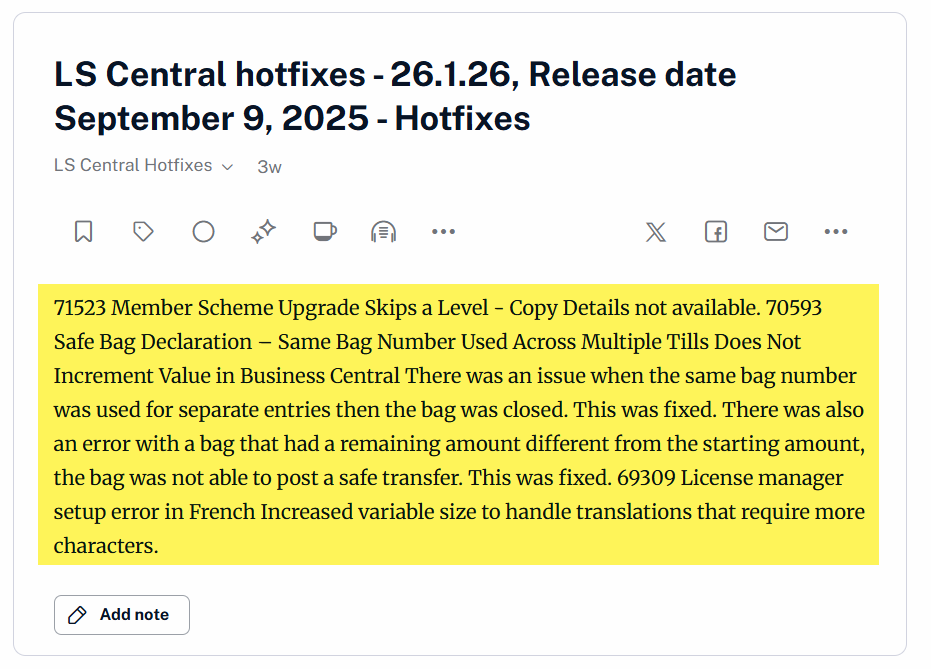
Screenshot from Inoreader web
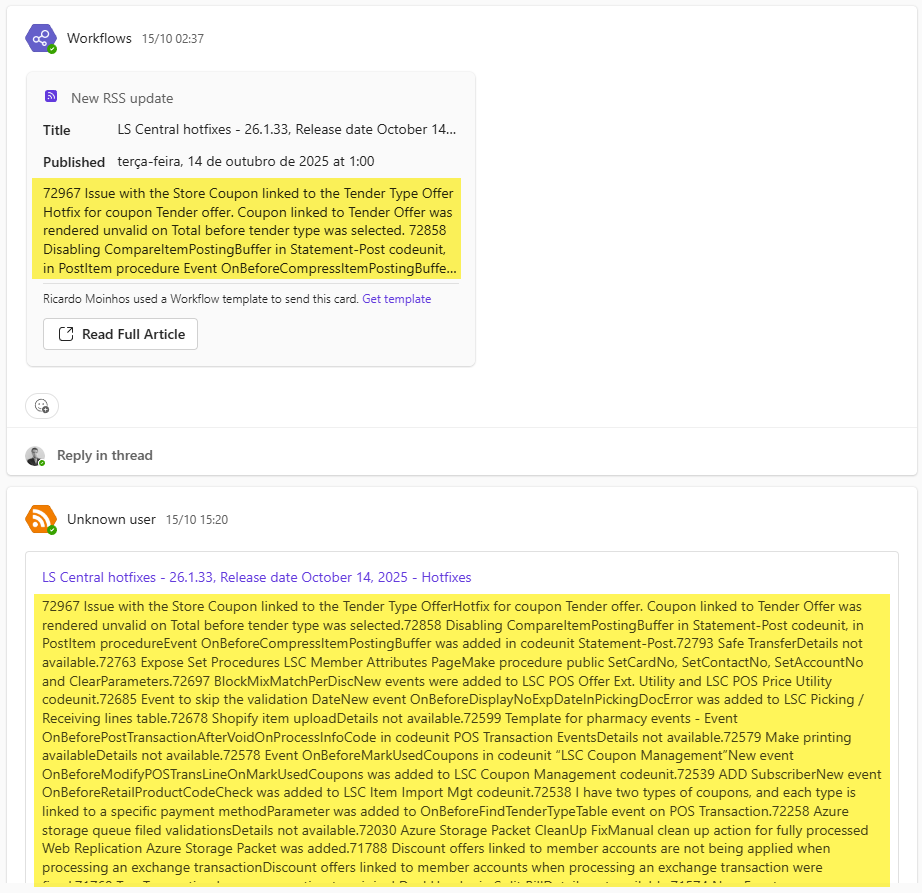
Screenshot from Microsoft Teams:
Top – Notification using Workflows app
Bottom – Notification using Microsoft RSS app
After
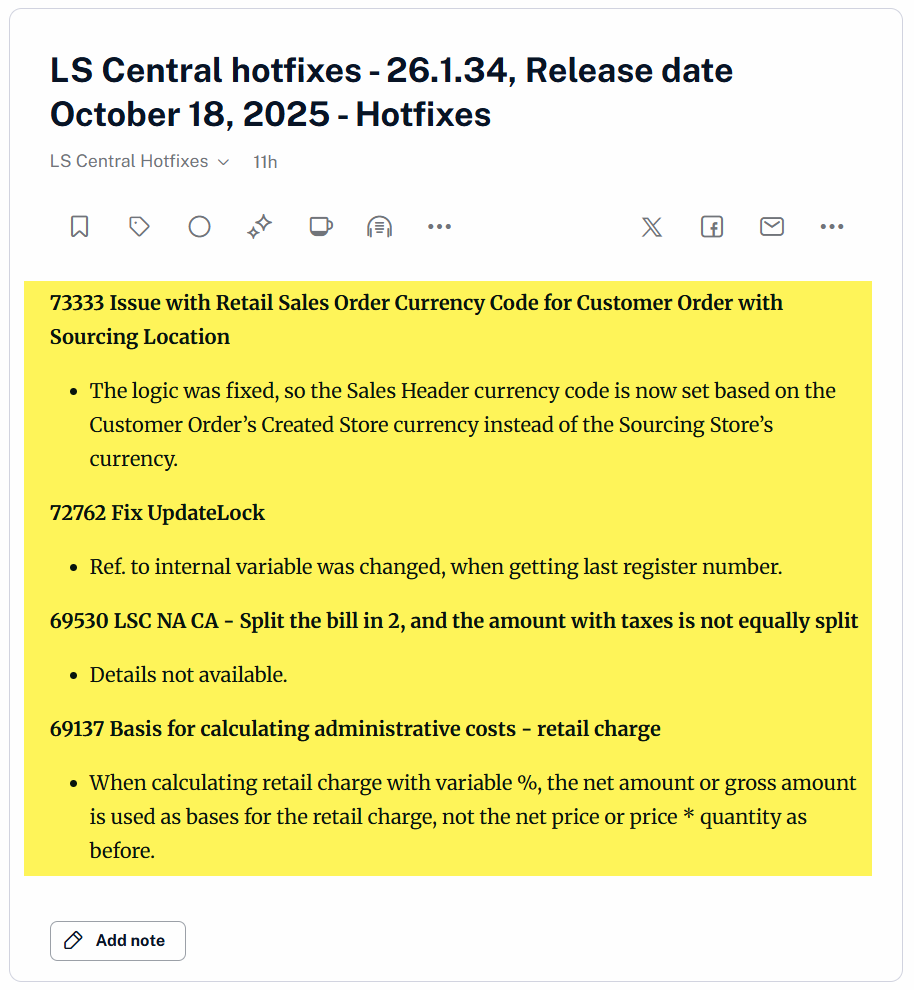
Screenshot from Inoreader web

Screenshot from Microsoft Teams:
Top – Notification using Workflows app
Bottom – Notification using Microsoft RSS app
You can see that there’s an issue with the formatting when using the Workflows app because the HTML tags are not properly parsed in Teams.
Everything appears to be working well with the Microsoft RSS app. However, it seems this app is being phased out. When adding it to an existing Microsoft Teams channel, a message appears stating: “Office 365 Connectors within Teams will be retired soon. The Workflows app provides similar functionality with more scalability and security“.
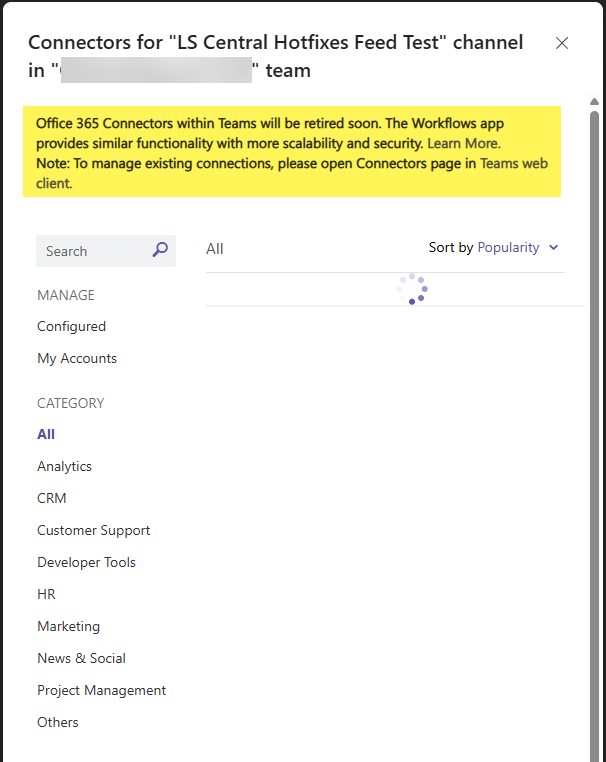
At this point, I don’t thing it makes sense to use the Microsoft RSS app – so after a few tests, I found a workaround to get it working properly using the Workflows app.
Workaround: Using Markdown in Workflows
To address the formatting issue in the Workflows app, I found a workaround: converting HTML tags to Markdown. This required modifying the workflow expression to replace HTML elements with their Markdown equivalents.
How to configure a workflow is MS Teams to post a message when a new RSS feed is published
Let me guide you through the process of setting up a workflow in Microsoft Teams to post a message when a new RSS feed is published.
Step 1 – Add the Workflows app to Teams, if you haven’t already
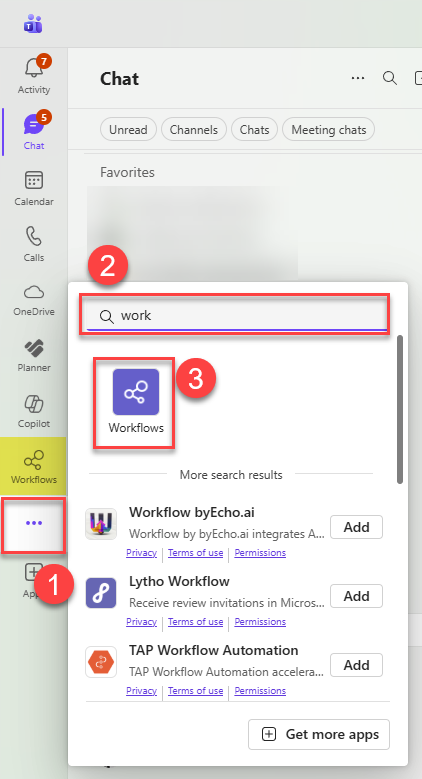
Step 2 – Open the Workflows app from the left bar and click on New flow
Note: After clicking on the Workflows app in the left panel, you can see all the workflows that are configured and you can edit them, disable them, and on.
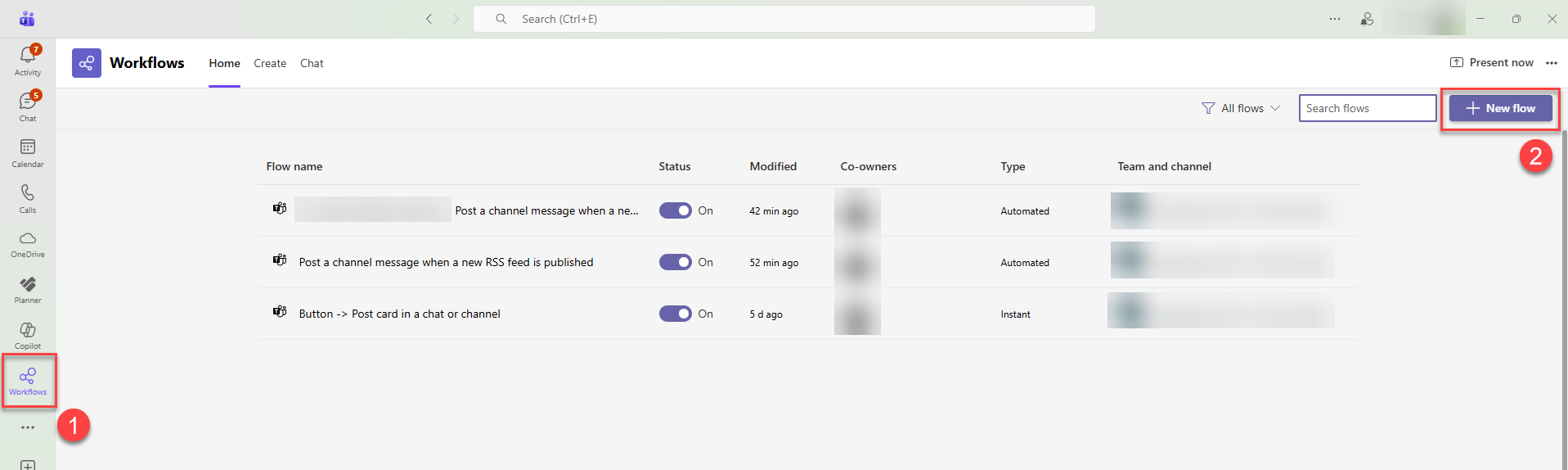
Step 3 – Select the Workflow Teams template from the list
Search for RSS and select from the options. You can either create a workflow to post the feed to a channel or to chat. Both should work in a similar way.
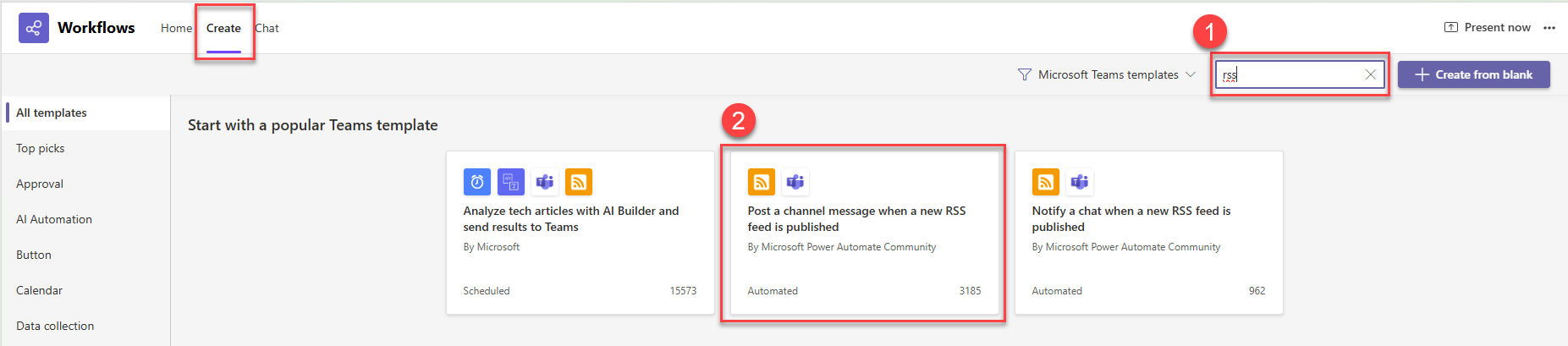
Step 4 – Pick a name for your workflow, sign in to the apps included in the workflow and proceed
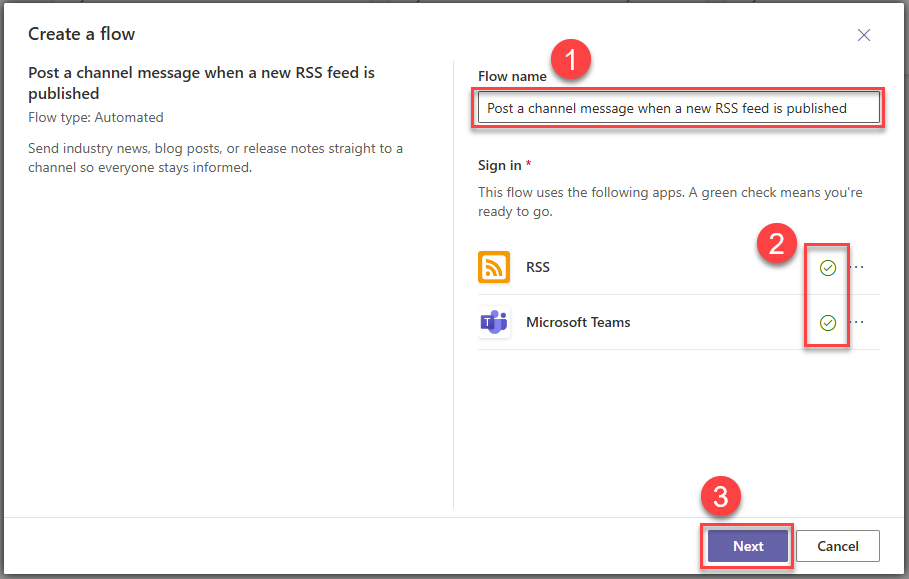
Step 5 – Enter the RSS feed url and choose the team and channel to be notified
Get the link for the RSS feeds from this url: https://ricardopaiva.github.io/ls-central-feed/
For example, for LS Central hotfixes, you can get the link from here:
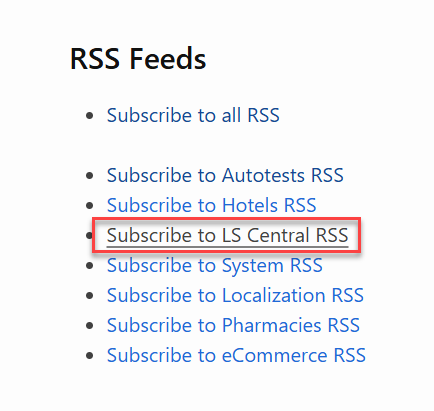
If you hover the link with the mouse cursor, you should see the link. It should point to a xml file, like this: https://ricardopaiva.github.io/ls-central-feed/feed/ls-central.xml
Right click and select the Copy link from the browser options menu:
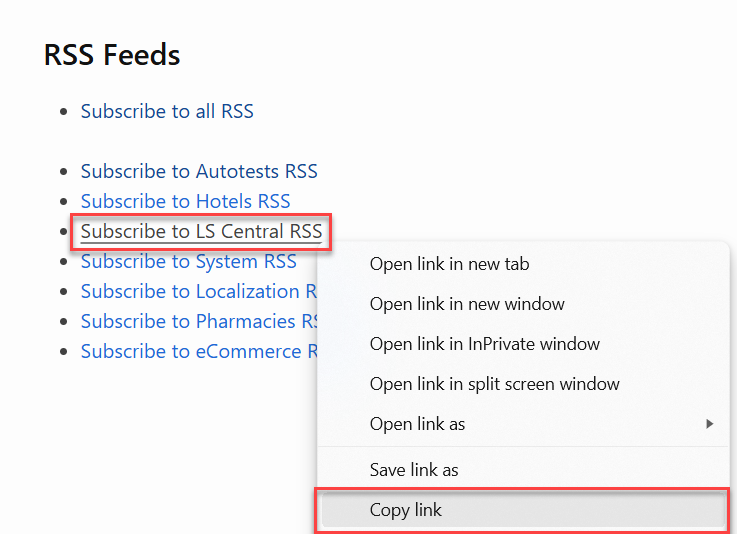
Paste it on the RSS feed URL field and select the Team to notify and Channel to notify and click on Create flow.
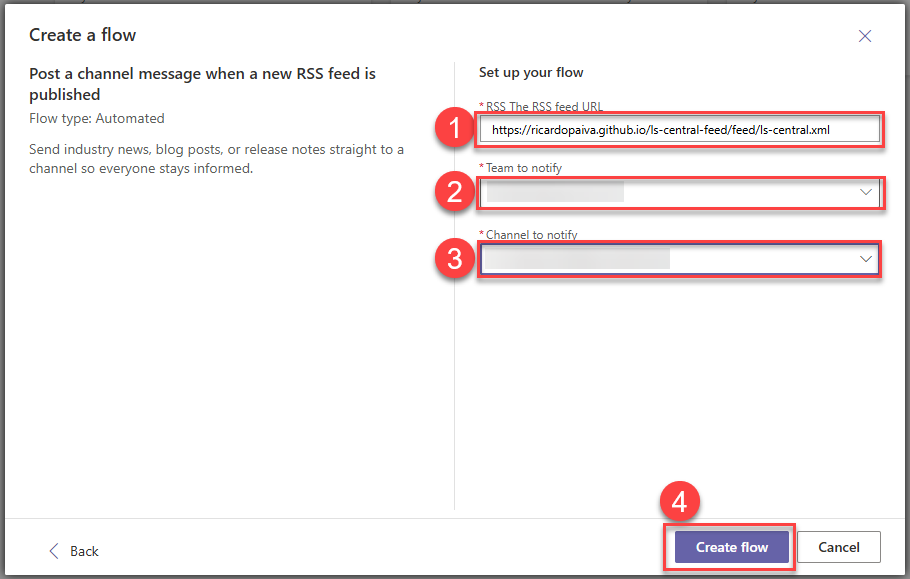
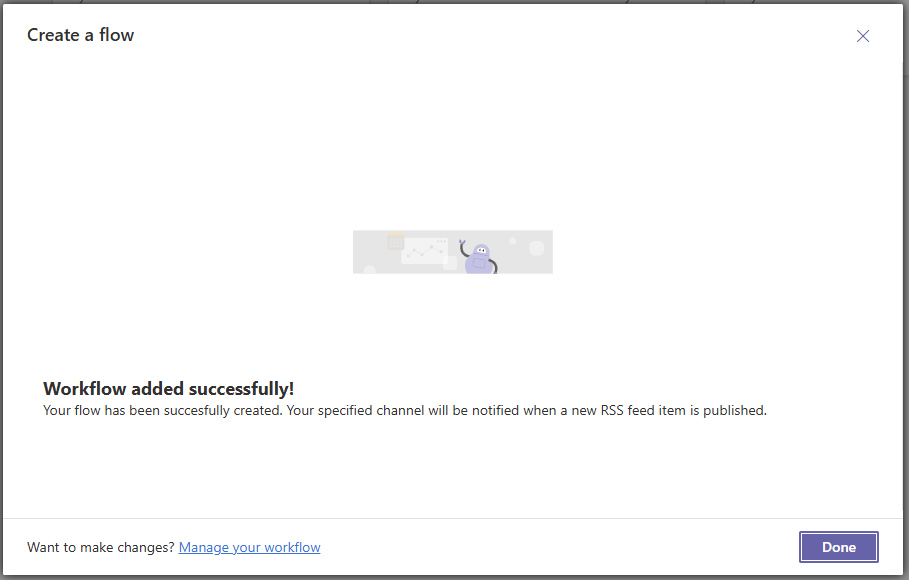
From the Workflows app, clicking on the Home menu, you should be able to see your newly created workflow:
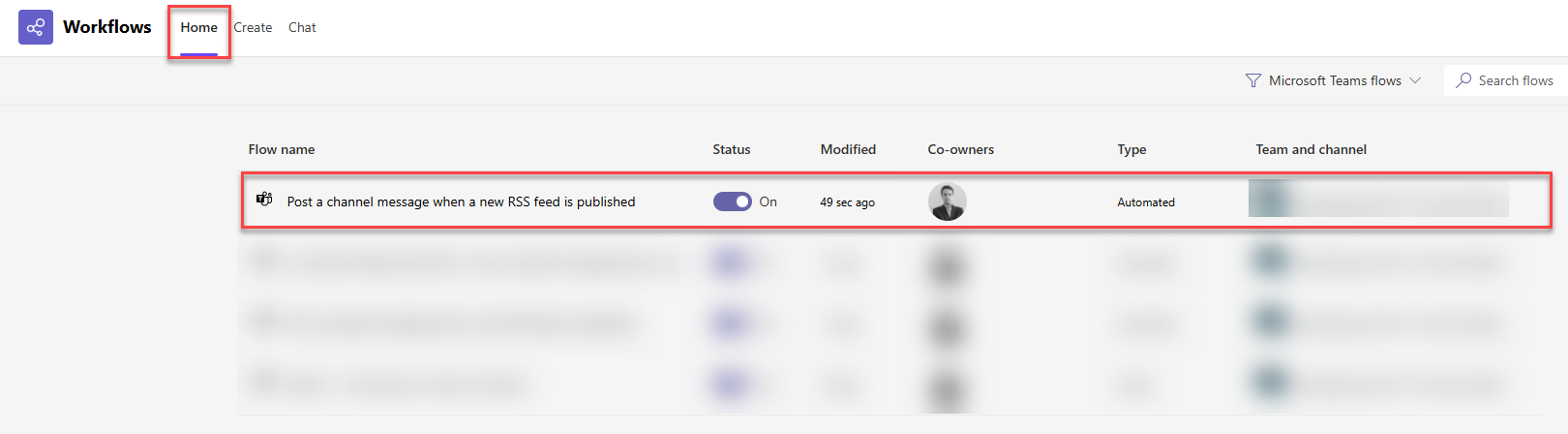
And this is it. The workflow is created and you will get notifications on your Teams channel when a new hotfix is released in our Release Notes page.
How to fix html formatting in a new or existing Workflow
Once you receive the first notification, you will notice that the card is not properly parsing the html tags and therefore you will see something like this:
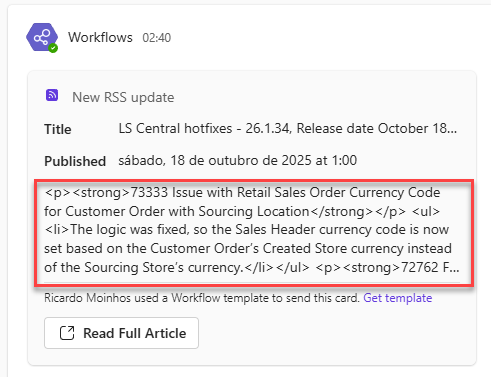
To fix this, you need to replace the html tags with markdown formatting. Follow these steps to accomplish that:
Step 1 – Open the Workflows app and edit your workflow
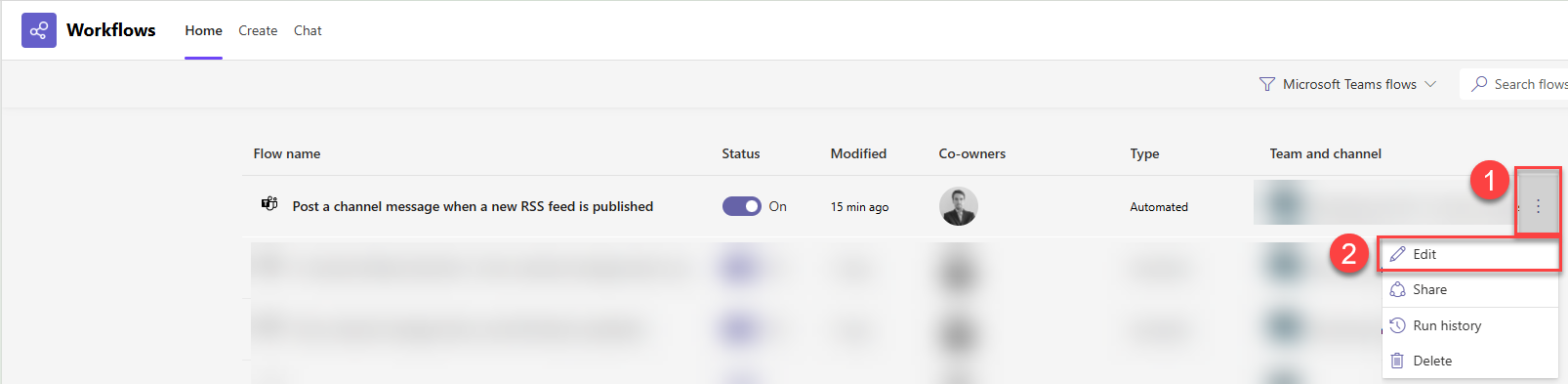
Step 2 – Click on the Post card in a chat or channel step to expand
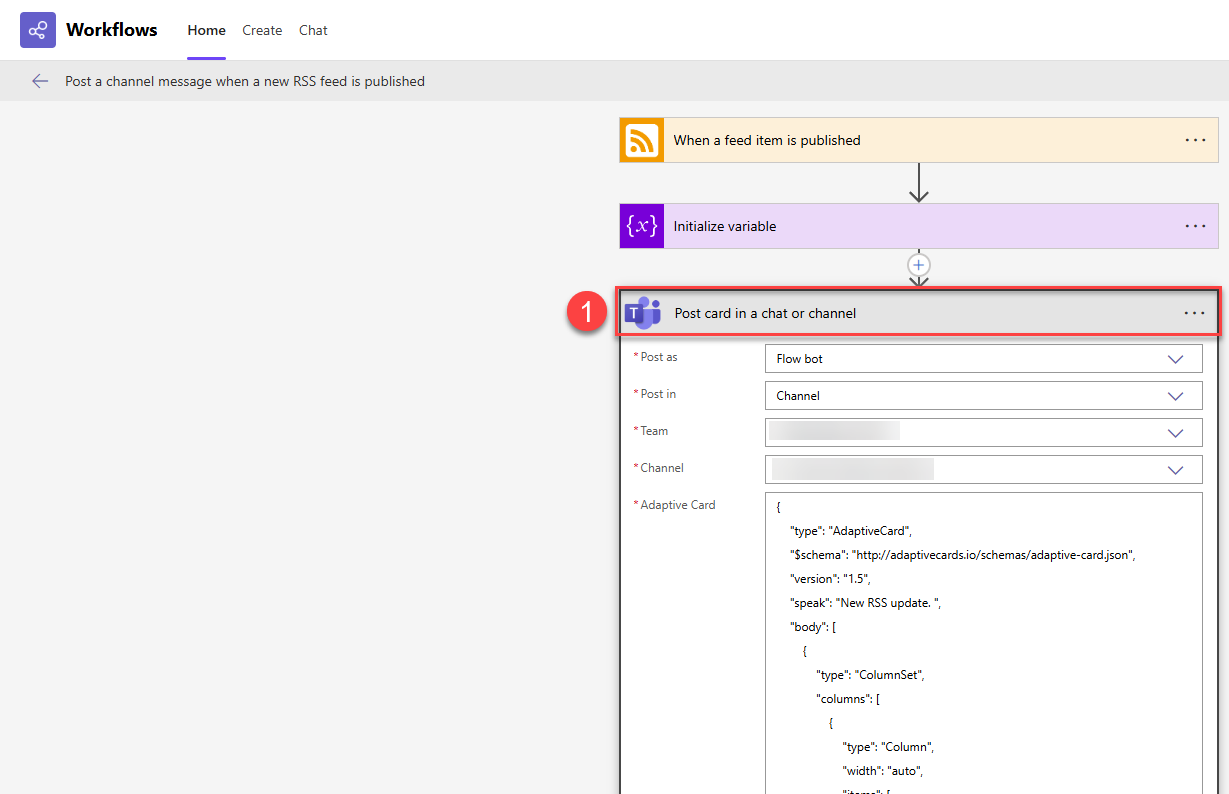
Step 3 – Scroll down until you find the text block containing the Feed summary
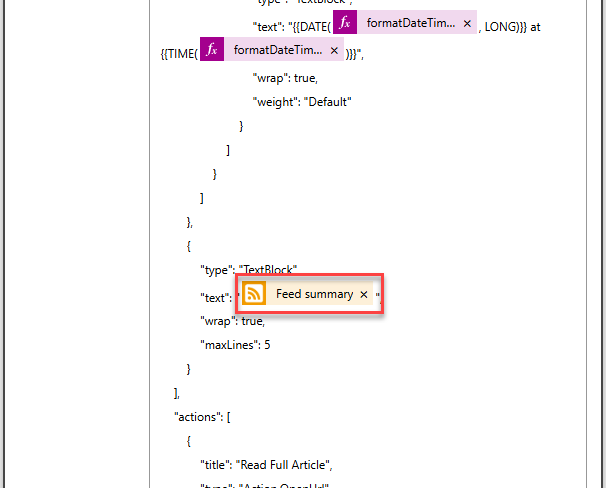
Step 4 – Click on the Feed summary orange box to open the Dynamic content menu
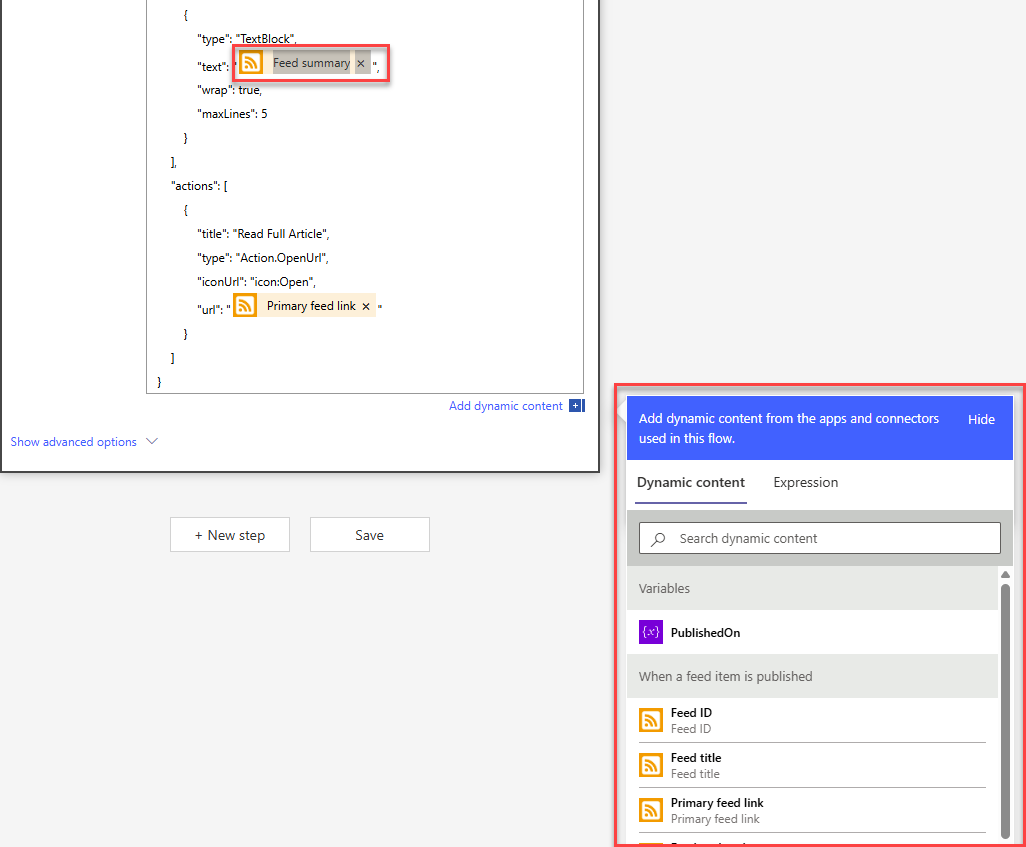
Step 5 – Click on Expression, paste the expression mentioned below and click on Ok
After clicking on the Expression tab, paste the following expression:
replace(replace(replace(replace(replace(replace(replace(
triggerOutputs()?['body/summary'],
'<strong>', '**'),'</strong>','**\r\n'),'<ul><li>','- '),'</li><li>','\r\n- '),'</li></ul>','\r\n'),'<b>','**'),'</b>','**')
This expression is required to replace HTML elements with their Markdown equivalents.
⚠️ The field may appear empty after pasting. Use your mouse scroll or arrow keys to navigate the content.
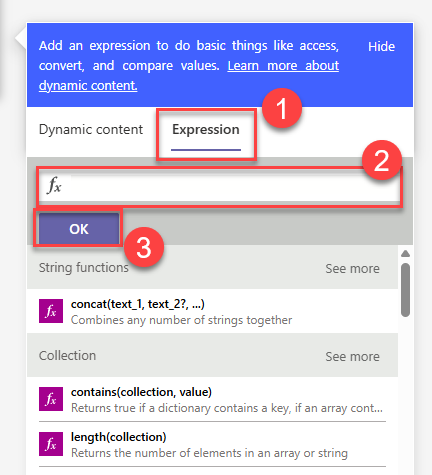
NOTE: After clicking on OK, note that the TextBlock has been updated. Instead of the Feed summary orange box, you will see a function starting with “replace(…)”, that matches the expression you have entered earlier. This expression is used to replace the html tags with markdown equivalent formatting.
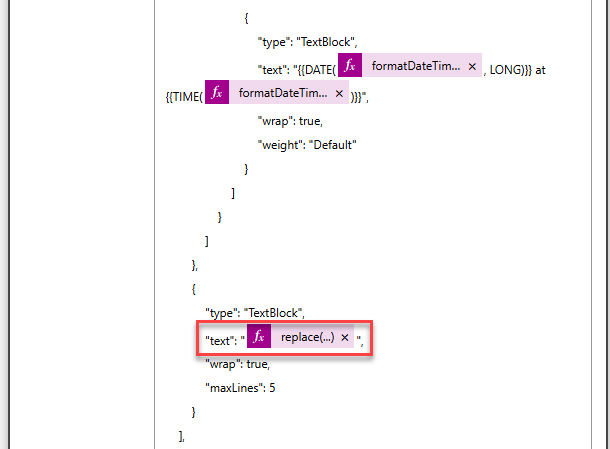
Step 6 – Update the maxLines parameter
To display the full content, change maxLines from 5 to 0.
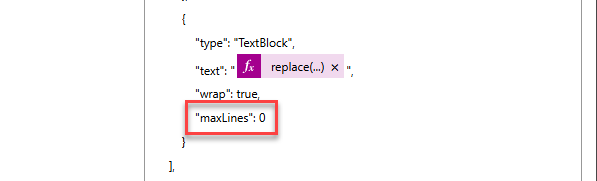
Step 7 – Save the workflow
Click on Save to save the changes in the workflow.

✅ Final Result
With this setup, your Teams channel will receive well-formatted notifications whenever a new LS Central hotfix is published. The output should look like this in your MS Teams channel for new notifications:
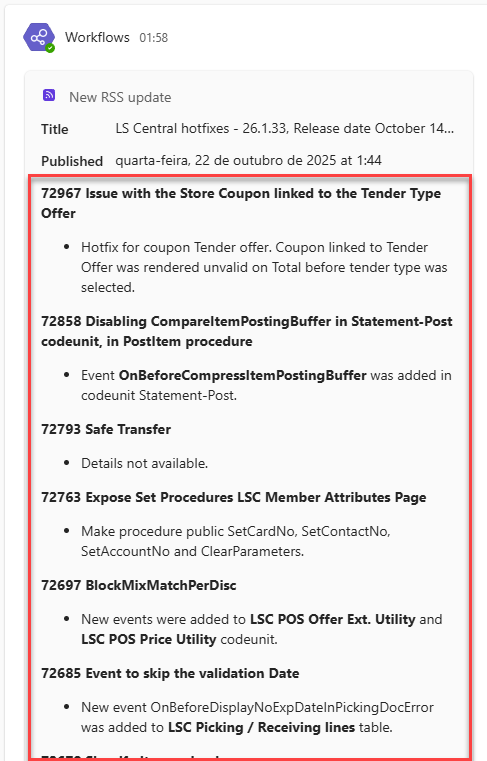
#LSCentral #SaaS #Onboarding #CAP #RSS #automation #workflows #powerautomate