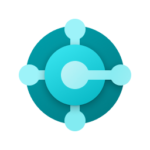In this article: In my previous post – LS Central Hotfixes RSS Feed – I introduced an RSS feed designed to help LS Central partners stay up to date with the latest hotfixes for the current major version of LS Central and related products. Since then, I’ve been testing the feed – and I’m happy […]
LS Central Hotfixes RSS feed
Excited to share a new tool for LS Central partners! As part of the SaaS Onboarding and CAP (Cloud Accelerator Program) teams at LS Retail, I recently had a partner ask for an easy way to be notified about new hotfixes and see what’s included in each release—without having to check our page every day […]
Migrating existing Update Service Server instance to a new server
Hi, Thanks for every partner attending ConneXion 2025 EMEA in Lisbon, last week. During the conference, I was asked twice by partners about migrating an existing Update Service Server instance to a new server. At the time, I didn’t have an answer, but it was definitely something to follow up on and provide guidance to […]
LS Central SaaS – Insights on a 409 Conflict error using Telemetry
Hi, In LS Retail, quite often I help partners looking into their customer’s telemetry to solve issues related to deadlocks, performance and other reasons. Although is not always easy to spot the root cause for some of the issues, telemetry is a great way to start and get a good overview on the environment and […]
LS Migration Tools v1.0.0.29 – More than 450 downloads in 3 months!
Hi, LS Migration Tools v1.0.0.30 has just been released – a new feature to clean up obsoleted and on-prem scoped objects from Permission Set AL files has been introduced. When I was deploying the new version to Powershell Gallery, I just noticed that v1.0.0.29, the previous version, had been downloaded/installed for 473 times in the […]
LS Migration Tools v1.0.0.30 released
Hi, LS Migration Tools v1.0.0.30 has been released. LS Migration Tools is a Powershell module developed by LS Retail to help partners migrating from older LS NAV/LS Central versions to the latest LS Central version, following Microsoft guidelines. This tool is part of the LS Migration Process, which includes documentation provided to partners that includes […]
Estimating the data size in your Business Central online tenant
Hi, Kudos to the Microsoft Dynamics 365 BC Cloud Migration team. A new page just have been added to the documentation on how to estimate the data size for your on-prem database after being migrated to a Business Central online tenant. Estimating the data size in your Business Central online tenant – Business Central | […]
LS Central SaaS vs Telemetry – Tip #1
Hi, It’s been a while since I last posted and i will post a quick one today. I have been working with LS Retail for more than two years now and I have been helping our partners on their journey to SaaS. We had a few partners complaining about deadlocks when running fully online POSes […]
Business Central telemetry – Exploring telemetry in Excel and using a template file
Two posts in a row. I’ve just shared a post on how to give access to an user that belongs to a different Azure Active Directory to somehow workaround the limitation of only being able to setup one Application Insights in the same environment. At LS Retail (an Aptos Company) I’ve been using telemetry to […]
Business Central Telemetry – Giving permissions to external user to access telemetry data
Today’s post is about telemetry. To start using telemetry in Business Central, this is the place to go: https://aka.ms/bctelemetrysamples Basically what you need is: Have an Azure account Create a Application Insights application to receive the telemetry data Setup your Application Insights connection string in the Business Central Admin Center Once you have done this, […]